Did you know your iPhone can help you perform common actions with just a tap? AssistiveTouch is an iOS feature designed to make navigation easier for everyone, especially if you have difficulty using physical buttons or gestures. It places a virtual button on your screen, giving you quick access to functions like screenshots, volume controls, and more. Let’s see how you can use it.
How to Enable AssistiveTouch
- Open Settings on your iPhone.
- Go to Accessibility.
- Tap Touch.
- Select AssistiveTouch.
- Toggle AssistiveTouch on.
Now, a floating button will appear on your screen. You can move it anywhere along the screen’s edge for convenience.
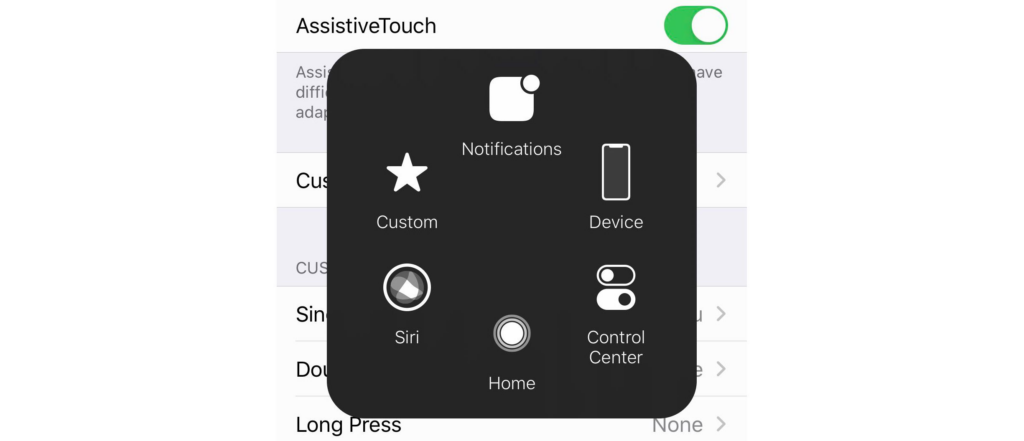
Key Actions You Can Perform with AssistiveTouch
- Take a Screenshot – Tap the AssistiveTouch button → Device → More → Screenshot.
- Open Control Center – Tap the button → Control Center.
- Lock the Screen – Tap the button → Device → Lock Screen.
- Adjust Volume – Tap Device → Volume Up or Volume Down.
- Restart the Device – Tap Device → More → Restart.
Customizing AssistiveTouch
- Go to Settings > Accessibility > Touch > AssistiveTouch.
- Tap Customize Top Level Menu.
- Tap an icon to replace it with another action.
- Use the + or – buttons to add or remove icons.
Pro Tip: You can create custom gestures if you frequently use certain swipe or pinch motions.
Advanced AssistiveTouch Tricks
- Double-Tap for Specific Actions: Assign a double-tap to take screenshots or lock your screen.
- Shake to Undo: If you accidentally delete text, shake your phone to undo it.
- Use with External Devices: AssistiveTouch supports external devices like joysticks and trackpads.
Why You Should Try AssistiveTouch
- Accessibility – Perfect for individuals with limited dexterity.
- Convenience – Access features without pressing physical buttons.
- Efficiency – Quickly perform common actions with fewer steps.