Q: How can I make my iPhone do tasks automatically with just one tap or voice command?
A: You can use Siri Shortcuts to automate common tasks like sending messages, opening apps, adjusting settings, or even running multiple actions with a single command. This feature saves time and makes your iPhone more efficient.
How to Create a Siri Shortcut
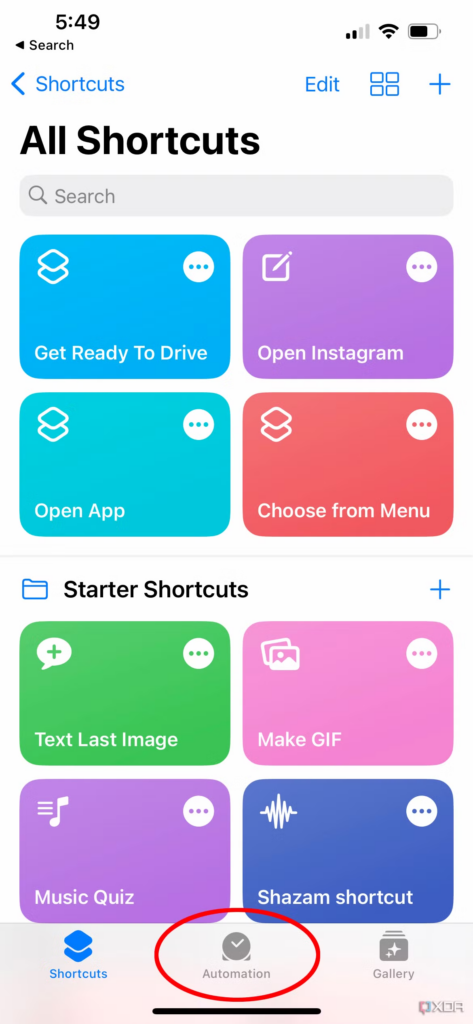
- Open the Shortcuts app (pre-installed on iPhones).
- Tap the + button in the top right to create a new shortcut.
- Tap Add Action and choose from the suggested actions or search for specific ones (e.g., “Send Message,” “Open App,” “Play Music”).
- After selecting an action, customize it as needed.
- Tap the Play button to test it.
- Tap Done to save your shortcut.
Now, you can run the shortcut by tapping it in the Shortcuts app or saying “Hey Siri, [shortcut name]”.
Examples of Useful Siri Shortcuts
- Send a Quick Text – Create a shortcut to instantly text “On my way!” to a specific contact.
- Turn on Do Not Disturb – A shortcut that activates DND mode for a set time (e.g., 1 hour).
- Start a Workout – Open your favorite fitness app and play a workout playlist with one command.
- Auto-Open Navigation – Set a shortcut that launches Apple Maps or Google Maps with your home or work address preloaded.
Automation Feature
- Go to the Automation tab in the Shortcuts app to create actions that trigger automatically based on time, location, or app usage.
- Example: Automatically turn on Low Power Mode when the battery drops below 20%.
Siri Shortcuts make everyday tasks easier, letting you automate actions with a tap or voice command. Once you start using them, you’ll wonder how you lived without them!