Q: How can I quickly preview files on my Mac without opening them?
A: On macOS, you can use Quick Look to instantly preview files without opening them in an application. This is useful for quickly checking documents, images, PDFs, and even videos without launching any software.
How to Use Quick Look on macOS
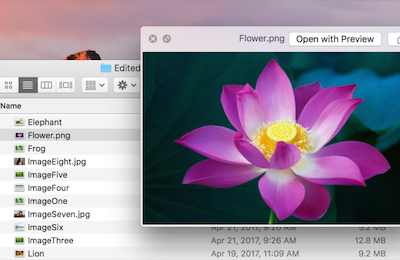
- Open Finder and navigate to the file you want to preview.
- Select the file by clicking on it once.
- Press the Spacebar on your keyboard.
- A preview window will appear, showing the contents of the file.
- Press the Spacebar again or click the X button to close the preview.
Additional Quick Look Features
- Scroll Through Multiple Files: If you select multiple files and press Spacebar, you can scroll through them using the arrow keys.
- Open in Full Screen: Press Option + Spacebar to open the preview in full-screen mode.
- Annotate PDFs and Images: Click the Markup tool (pencil icon) in the Quick Look window to highlight, add notes, or draw on the file.
- Trim Videos: If previewing a video, click the Trim button to cut the clip directly from Quick Look.